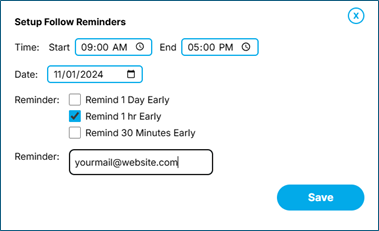Learn how to create your own personalized customer service bot.
Step 1:
Go to chatbot section in your dashboard and select “Customer Service Bot”
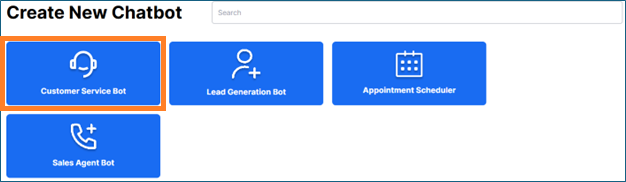
Step 2:
In the customer service personalization window you can do the following:
- Add your chatbot name.
- Input placeholder text you want to add for the chatbot Ex: Ask me anything!
- Bot avatar – Add your bot icon or logo
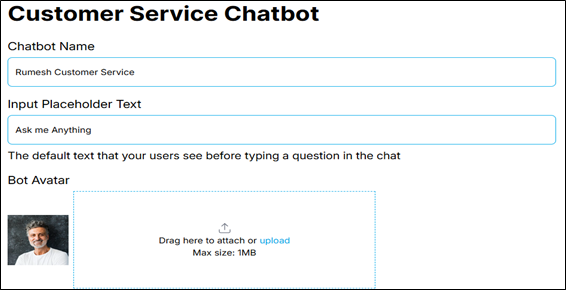
Step 3:
You can customize your chatbot using the options provided below. Simply click on each option button to proceed.
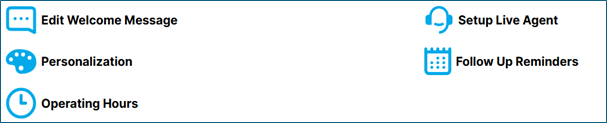
Edit welcome message
This is the welcome message you have chosen as the greeting for your chatbot. It will be displayed in your chatbot once the setup is complete.
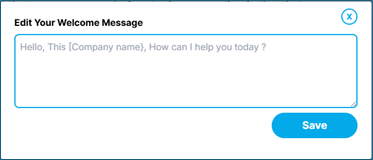
Personalization
Personalization allows you to select your preferred chatbot theme color and set both online and offline messages for the chatbot.
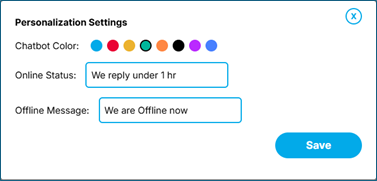
Operating Hrs
The operating hours option enables you to specify your business hours and days. This helps the chatbot accurately distinguish between working and offline hours, ensuring appropriate responses to users.
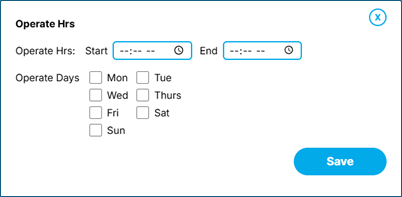
Setup Live Agent
The live agent setup option allows you to assign a staff member as a live agent for the chatbot by adding their name, operating hours, and profile picture. This feature enables the chatbot to transfer conversations to a real human when requested by the user.
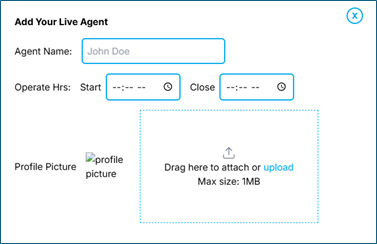
Follow Up Reminders
Click on the Follow-up Reminders option to configure the reminders for your customer service bot. You can set the start and end time, date, and preferred notification timing, such as 1 day, 1 hour, or 30 minutes before the event. This feature is ideal for receiving timely reminders when a client schedules a meeting through the chatbot.